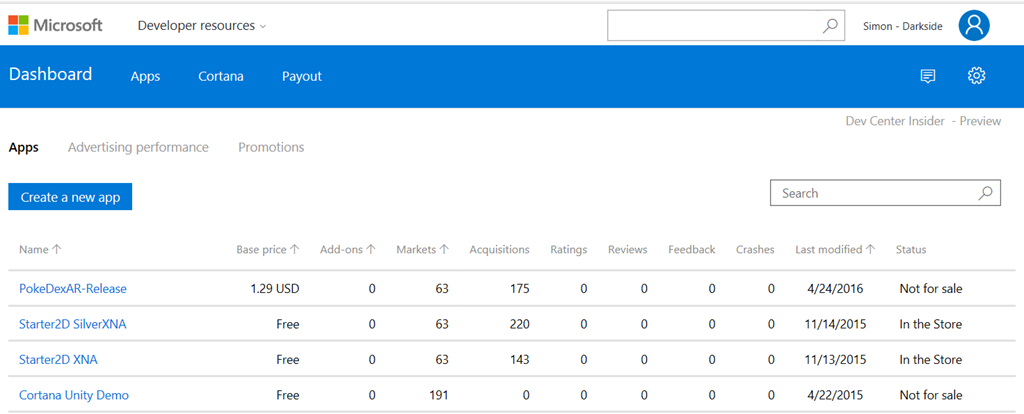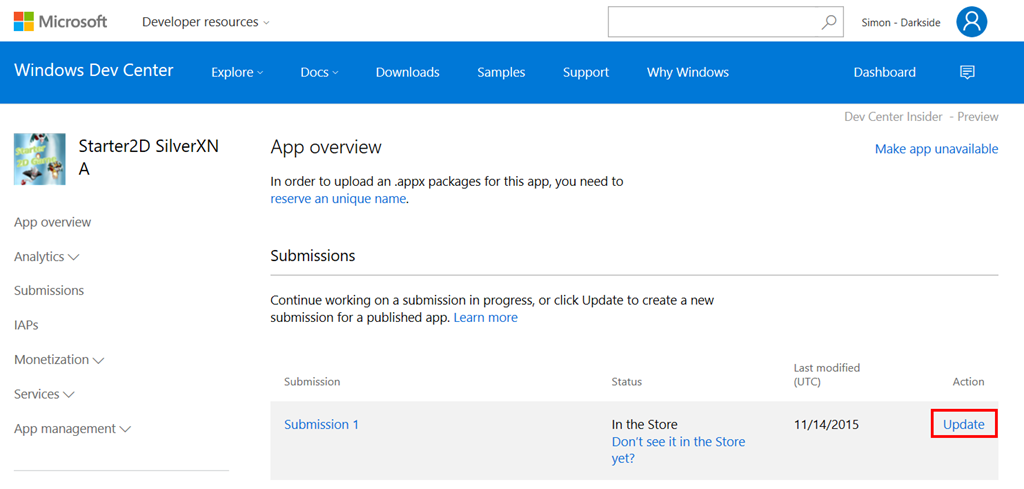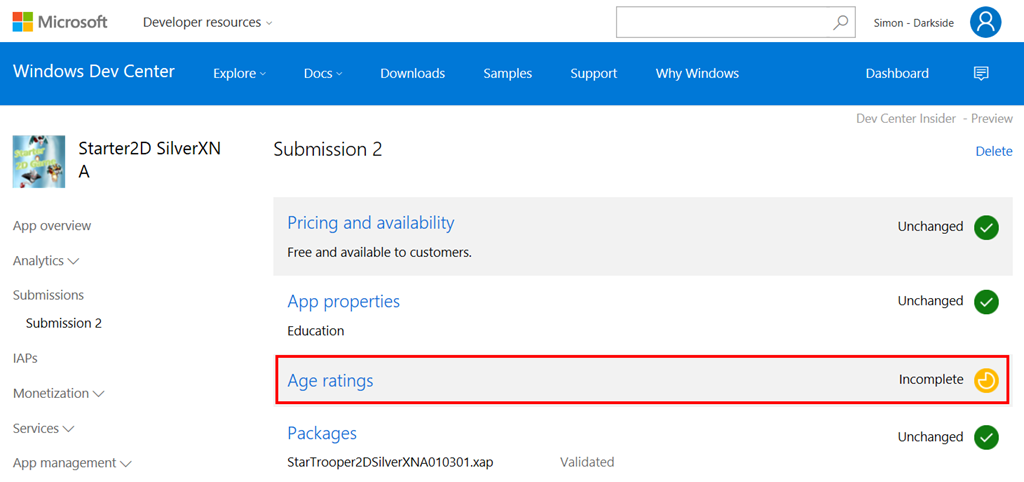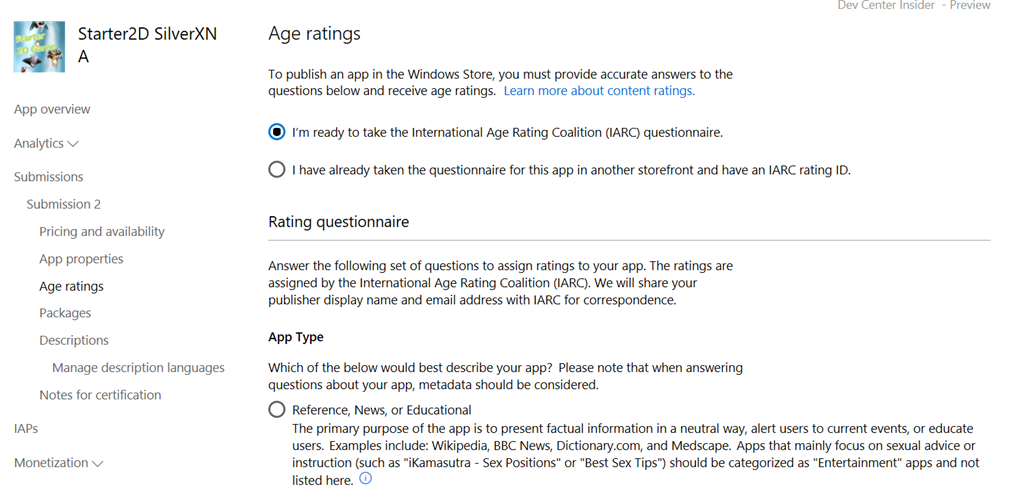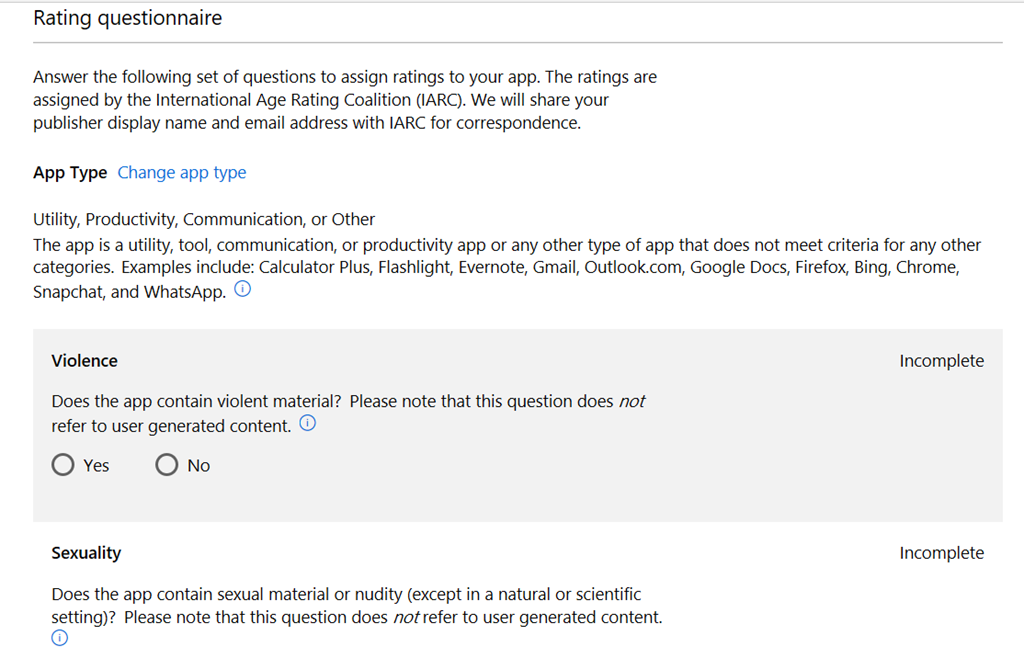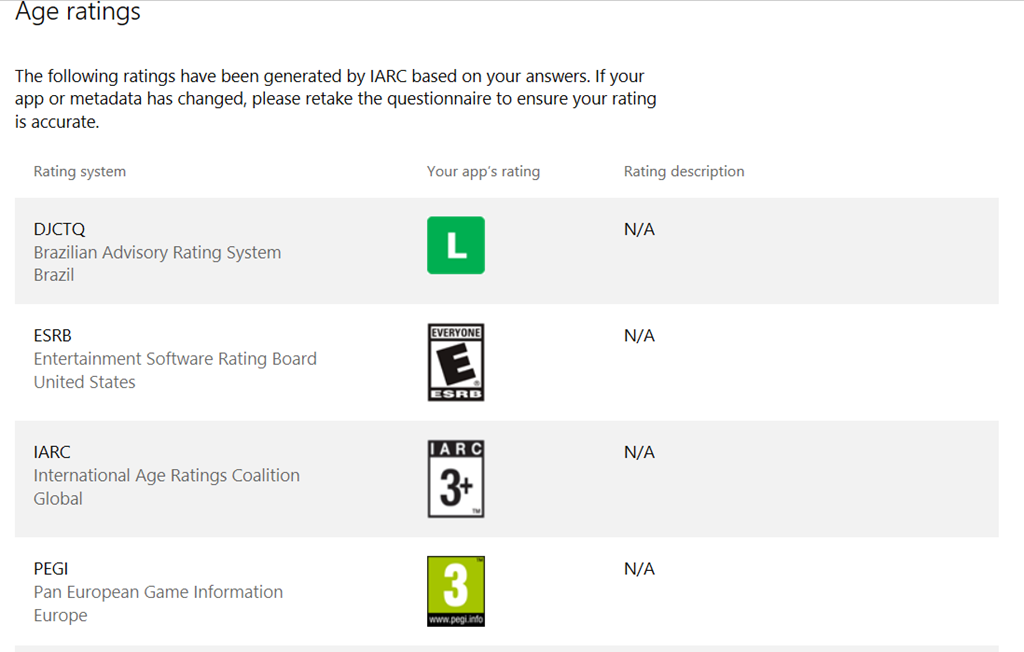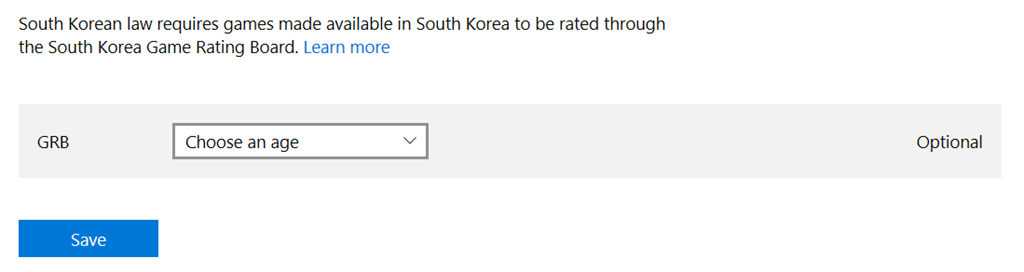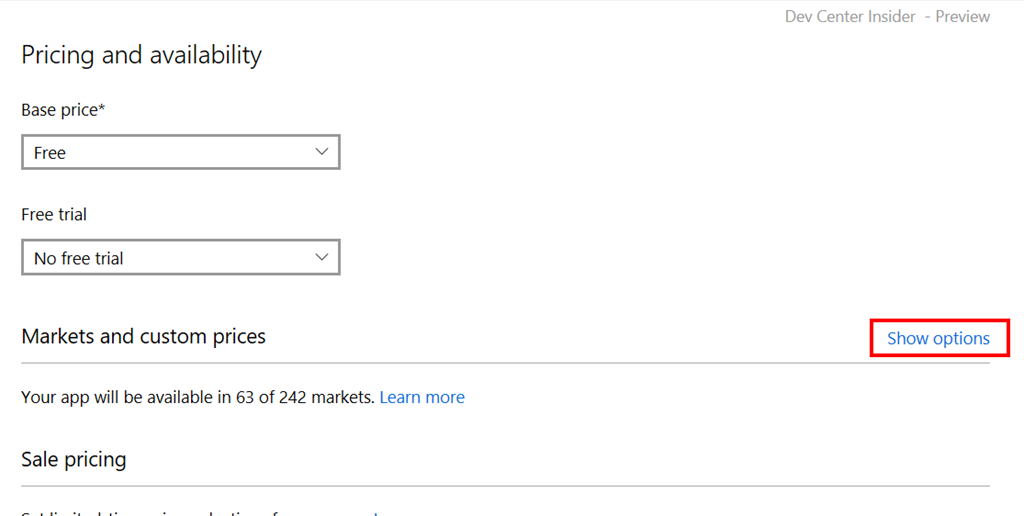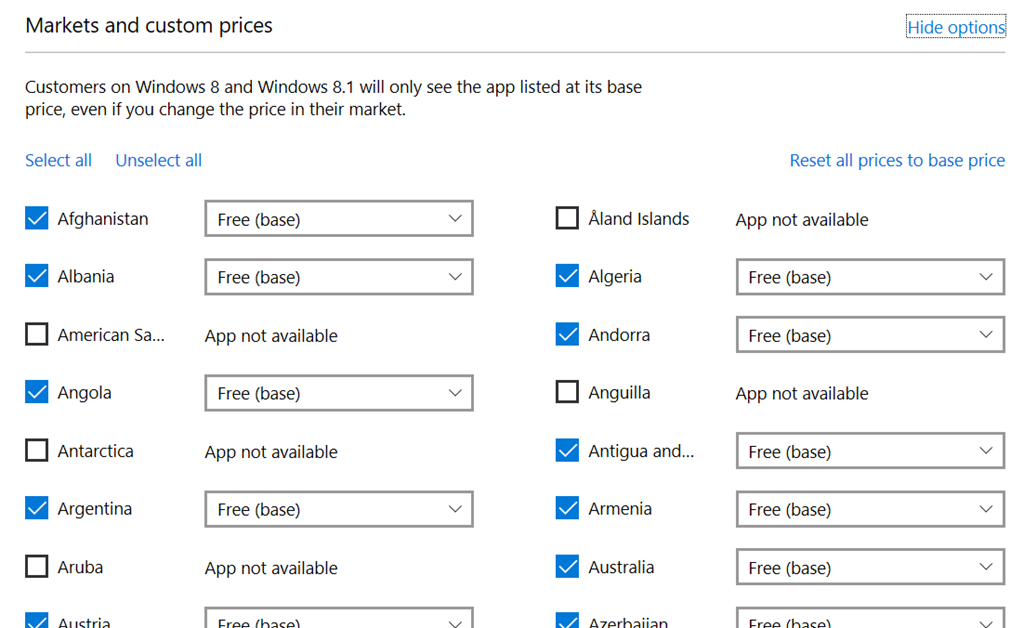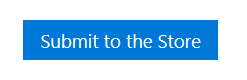IARC and You - Updating your store Age Ratings
Do you like making money? Or would you like to see your app in front of more users? Then read on.
 If you have any apps on the Windows Store you will have likely received a mail of late asking you to update your age ratings, the reason for this is twofold:
If you have any apps on the Windows Store you will have likely received a mail of late asking you to update your age ratings, the reason for this is twofold:
1: There is a new IIARC age rating process which has greatly simplified getting your game rated for the majority of countries (except Korea)
2: There are many more markets now available (242 in total) to your projects, which you may not be targeting by default
This opens up many new market opportunities that were not previously available, either because you did not want to spend the time getting / paying for additional age ratings or because new markets had been introduced since you added your app/game.
Getting your Store Project updated
Now the first thing you will be happy to know is that you do not need to build a new / updated package to just update your listing (well, unless you actually want to). You only need to log on to the Windows Dev Store using your Microsoft account and walk through a simple process of updating your listing.
From the dashboard you will be quickly able to see what packages you have live on the store, what state they are in and (more importantly) how many markets your projects are published in. So once you are ready, you can begin the short journey to update it by clicking on it is name.
1: Update your submission
With your package open, you will get to see a lot more information available. What appx packages there are, the date it was published as well as other side bar tabs to drill down further. For now you only need click on the “Update” link for the published package to continue.
*Note
If your Windows Phone package was updated in the last major dashboard update, you will notice the warning
“In order to upload an appx package for this app, you need to reserve a Unique name”
This is simply because of some of the differences between the old phone dashboard and the newer Windows Store dashboard (which required you to reserve names). If you wish to update the package (not just the listing) you will need to simply click on the link and reserve your current apps/games name to update it.
2: Updating Ratings
With your project open, first you will need to update it is ratings (after all, that was what the initial email was about) and generate all the new rating certificates for your project. This will also automatically enable you to select more markets in the “Pricing and Availability” section which we will cover shortly.
Simply click on the “Age Ratings” link to continue.
3: Selecting your project category
In the first stage of the ratings, you simply need to select the category or App Type of your project. For some reason this does not use the existing store category for your project, so you simply need to set it again. If you ca not remember, just open a new dashboard window and check in another tab.
The categories are:
- Reference, News, or Educational
The primary purpose of the app is to present factual information in a neutral way, alert users to current events, or educate users.Examples include: Wikipedia, BBC News, Dictionary.com, and Medscape. - Social Networking, Forums, and UGC Sharing
The primary purpose of the app is to enable users to share content or communicate with large groups of people.Examples include: reddit, Facebook, 9Gag, Google Plus, YouTube, Twitter. - Consumer Store or Commercial Streaming Service
The primary purpose of the app is to sell physical goods or curate a collection of physical goods, services, or digital content such as professionally produced movies or music, as opposed to user-created music and movies. - Games
- Entertainment
The app is meant to entertain users, and does not fit into any of the above categories. - Utility, Productivity, Communication, or Other
The app is a utility, tool, communication, or productivity app or any other type of app that does not meet criteria for any other categories
Fairly simple and the questions that follow next are pretty much the same for everything, except games (which have a few more)
Just select the appropriate category / type and the actual questionnaire will appear.
4: The one million and one questions (just kidding)
The questions themselves are simply Yes/No questions asking about the content of your game, broken up in to several sections:
- Violence
- Sexuality
- Controlled Substance
- Language
- Miscellaneous
All of which are there just to meet the various different criteria’s of each rating agency. Once answered, you then simply need to hit the “Save and Generate” button at the end and you are done. If you are not sure, then you can save your answers and come back to them later if you wish.
Once complete, you will see something like this:
5: There is always one! (the optional step)
When you have completed the above (just by filling in the questionnaire), you will have the ratings for 141 of the 142 countries and rating systems that are available. The one remaining is South Korea, which still requires you to contact their agency separately to gain a rating certificate, which you then need to upload in the last option in the questionnaire:
This step is completely optional (unless you want to publish in South Korea) and you can continue on regardless should you so wish.
6: Setting up your markets
If you want, you can now hit publish and your app will be reviewed and certified as it was before, however I would urge you to pause. This is because things move fast in the world of the Windows store and many more opportunities now await you (especially if like me, you had apps in the original Windows Phone 7 store, it only had 43 markets back then)
If you now click on the “Pricing and Availability” link on your app dashboard, you will be able to see your current pricing options and from here you can see all the markets your project is available in by clicking on the “Show Options” link.
From the page shown below you will see the multitude of market options that are now available for your project:
*Note, if you visited this page before completing the ratings, you will see various warnings about countries where the ratings are mandatory. If you select these without getting your ratings, then you app will not be able to be submitted.
As you can see, there are several markets currently not selected (as this was a WP7 app), depending on when your project was first published will determine how many markets are currently selected. Now you can either go and select each one by one, or you can click the “Select All” link towards the top of the page.
*Note remember to unselect Korea and any other markets you have not provided certificate for, where they are mandatory. Thanks to the IARC questionnaire, Korea is the only one you need to unselect by default.
Once you are happy with your selection, go to the bottom of the form, check the date you want the app published / updated (or select as soon as certified) to go back to the update screen.
7: The not so big red button
Once you are happy and all the checks on the update screen are green (I did have one which complained about app descriptions, purely because the support details had not migrated across from an old version of the store), you can hit the “Submit to the Store” button and off it will go in to the certification pool.
Be aware, once you hit this button there is no going back or recalling the app from submission until it has completed it is journey. (There is a “Cancel Submission” link on the submission page but I’ve never tried it properly)
This should be a fairly quick process, either a few hours or at worst a week and then everything will be green. If anything comes back, just check through everything again and makes sure you have ticked all the right boxes.
Back to writing more apps / games
It was certainly “fun” having to update all my current store titles with the new mandatory age rating process. However it did give me a chance to clean up some old test packages and make my dashboard a little cleaner, so all in all it was not bad. Overall (including writing this article) it only took me 30 mins or so to go through about 20 projects I had on the store, so it is not that onerous.
The big win here was that a lot of my projects were not being published on several markets (almost two hundred in the worst cases) due to store upgrades. Thankfully now there is a magic option to ensure it does not happen again and that all new markets are added automatically, phew: