Windows 10 Mixed Reality Devices - The definitive consumer review
Since Microsoft launched its Mixed Reality program, initially with the business focused HoloLens program, a lot of interest has been garnered for the experiences it has generated, especially with most of its game focused demos. Now that the program has begun targeting the consumer space with its new range of entry level Mixed Reality headsets (or Immersive Headsets as they are referred to) from Acer, Asus, Dell and others, the pace is certainly heating up.
For full disclosure, I am a developer on the Mixed Reality program and received my preview headset from Microsoft. However, apart from being a Microsoft MVP (community evangelist) I have no direct connection to Microsoft and I do not work for them. This review is all my own works and opinions and has not been influenced from any vendor or supplier. Everything else I discuss in this article has been paid for and sourced by myself with the view to provide an unbiased review of the consumer experience with the new Mixed Reality headsets.
All information is subject to the preview program for Mixed reality which is due for full release in October 2017.
My concern as a developer, was how easy these new Mixed Reality headsets, portals and setup were for new consumers. How things are put together and any troubles new users could face. To make it a real experience, I even purchased a new entry level gaming PC and have not changed anything about it during setup for testing. For fun, I also dragged in my family, both old and new for a full comparison.
What is Windows 10 Mixed Reality and how does it differ from the other VR offerings?
With all of the existing Virtual Reality setups such as the Occulus Rift, HTC Vive (although now just referred to as Vive) and the Sony PSVR, there was a fair amount of setup and (in some cases) a fairly hefty upfront costs to gain the full experience. Most require a fairly restricted room setup through the use of cameras and other sensors which have to be specifically placed within a room (making it very difficult to travel with), as well as certain lighting restrictions or requirements. These experiences are astounding once they are up and running and truly immersive but to the every-day consumer, can seem quite daunting.
The Windows 10 Mixed Reality setup on the other hand has been the easiest out-of-the-box setup experiences I have had to date. No fiddly cameras or sensors, any room will do (great for taking places) and the PC requirements for running a modest experience has dropped significantly.
*Note, more of the PC requirements and experience levels later.
The Devices
Microsoft has taken a turn back to its roots and unlike the HoloLens, has given the manufacture and production of its new headsets to its OEM partners, which seem to be growing week on week at the moment.
So far, they’ve announced the following headsets and vendors:

 |
 |
 |
 |
Acer
$299 Headset
$399 Headset + Controllers
HP
$329 Headset
$429 Headset + Controllers
Asus
$535 Headset + Controllers?
(Controller bundle not confirmed)
Dell
$349 Headset
$449 Headset + Controllers
Lenovo
$349 Headset
$449 Headset + Controllers
_ All prices are subject to change and based on current published figures _
As you can see each device has a very similar look and feel based on Microsoft’s base specification, providing:
- 1,440 x 1,440 resolution in each eyepiece
- 90Hz refresh rate
- Adjustable headband (some also include special headbands which are anti-bacterial, a nice touch when multiple people use it)
- A Flip Up visor design, which makes it easy to switch to the real world without removing the headset
- USB 3 & HDMI connectors
Each manufacturer has taken its own view and design with the specs to give a unique feel and weight to each.
The Inside out experience
The one main thing that sets the Microsoft Mixed Reality setup different to every other high-powered VR style experience (excluding the likes of Cardboard / mobile VR) is that it requires absolutely no external setup, no additional devices or sensors, it is literally just plug and go.

This is all provided by the two front motion sensors and a collection of other sensors built in to the visor which track all movement within the headset and project it is view outwards. It knows which way you are facing, what altitude you are at (standing, sitting and even lying down) as well as the angle of your head. In my own testing, this is extremely accurate, even if you “shake your head”. The tracking system is also not bothered by the light levels in the room, so whether it is dark or extremely bright (I have personally tested both) it makes no difference. The only environment I have not tested in is outside, as the PC cords do not reach that far.
The way the inside-out sensors work (as opposed to the camera/sensor outside-in setup where you are “watched from outside”), is that the camera sensors track the headset’s movement by watching the room movement and then translating that in to direction. This is paired with another set of other sensors, such as a gyroscope and accelerometer, to both validate this input and also give relative force / angle measurements. This simply results in the headset itself knowing where it is moving, instead of other systems tracking you externally. The HoloLens takes this further by actually mapping the environment it see’s, which the Mixed Reality (Immersive headset) is based upon. Currently developers do not yet have access to this “view” from the sensors, so we ca not embellish the experience. But here is hoping it is exposed later which will make for some even more fun projects.
The Motion Controllers
So far we have only see one exact controller design, to which most have observed that these resemble a melding of the current Vive and Oculus controller designs with the addition of a Windows button.
 /cdn.vox-cdn.com/uploads/chorus_image/image/56393237/Windows_Mixed_Reality_motion_controllers.0.jpg)
/cdn.vox-cdn.com/uploads/chorus_image/image/56393237/Windows_Mixed_Reality_motion_controllers.0.jpg)
Each controller has a touch thumbstick as well as a traditional thumbstick and the usual plethora of additional buttons to cater for most VR experiences.
At the time of writing, I have yet to receive my controllers to pair up with my Headset experience. I will do a follow up post once they arrive.
Unlike Vive, Occulus and PSVR however, these controllers require no additional sensors, devices, light up beacons or cameras, they simply use the existing sensors built right in to the headset. The headset detects the position / rotation of the controllers and the inputs are fed back to the PC through a bluetooth connection, no wires needed.
Hardware Requirements
One of the biggest things that has put off a lot of consumers from the VR space (again excluding phone like experiences) is the cost. The PC’s and Graphic card requirements of most systems has been considerable and well out of the reach of all but the prosumer / elite gamer. The tide has now turned with the introduction of the PSVR which only needs a Playstation 4 (additional hardware is provided with the headset to supplement the consoles hardware). Both Vive and Oculus have also lowered the bar for their minimum PC specification(although it still requires some high-end gear).
Note, to run the Mixed Reality Headsets, you will have to update your PC’s operating system to at least the Windows 10 Fall Creators Update. Available now in preview (insider program) and due for full release in October 2017.
With the Windows 10 Mixed Reality setup, things are different. Sure, if you want the Uber high end experience, you will need a PC to meet that level but for the everyday consumer who just wants to experiment and play, there is now a much more comfortable zone which meets the means of the average gaming PC.
* For Windows PCs with integrated graphics hardware, please note the following:
- Windows Mixed Reality immersive headsets will only run at a maximum of 60Hz.
- Windows Mixed Reality feature support has only been tested for, and confirmed to run on, the Intel HD Graphics (620 or higher) platform at this time.
- AMD integrated graphics platforms have not yet been tested or confirmed by Microsoft.
- AMD mobile CPUs have not yet been confirmed by Microsoft.
As you will see later in this review, for my Personal setup, I purchased a Modest gaming PC (I paid approx. £750) which proved more than sufficient to run the Mixed reality setup. I probably would not recommend using Integrated Graphics chips and suggest using a more capable video card, such as those from Nvidia and AMD.
The takeaway (TL;DR)
In short, once you have an average gaming PC with at least HDMI 1.4 and USB 3.0 connections (the main things to check if you have the Blue USB connectors) and your PC has been updated to the Windows 10 Fall Creators update (available now in preview and full released in October 2017), you are ready to start.
There is no additional setup, simply plug in your headset and you are good to go. Just try not to trip over the cable when connecting the headset to the PC.
Testing the Consumer Experience

With the preamble out of the way, let’s dig in to the real meat of this review. Being a developer, we usually have mega machines to cope with running both the title and the development environment at the same time, which creates an issue with testing. However, to get the real-world consumer experience, I dropped all that (actually, I replaced my setup because my main uber PC actually died and I needed a replacement that did not hurt the wallet too much) and began with what I had out of the box with my new PC.
The Gaming PC
Given most consumers will walk in to a computer shop or browse amazon (insert preferred online retailer here) and pick something that fits their budget for the most part. To the layman, the specs seem largely irrelevant, most of all general consumers (aka parents) are simply looking to get the most for the money they have. For those of us who are a little more tech savvy, we check specifications and ensure we are getting something that fits our needs balancing with our wallet.
For my part I settled on a mid-range gaming PC which had enough power and did not stretch my wallet too much. With a keen eye on the Mixed Reality specs above, it had enough wiggle room and the only area I was particularly concerned with was the graphics card (I did however have a backup plan as my main graphics card was still good from my old PC).
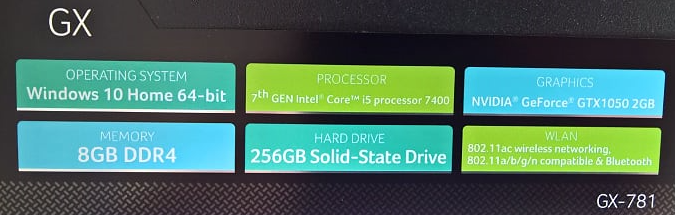
Breaking it down:
- Running Windows 10 Home edition – Well within the MR specs but as a developer I will likely upgrade this. For a consumer, this is perfectly fine for Mixed Reality (I did not upgrade for tests)
- Processor – Intel i5 7400 (7th gen) – A modest processor well within the Mixed Reality specs
- NVidia GTX1050 2GB – A robust graphics card with a decent amount of throughput. If you are looking at laptops, then make sure to go for a minimum of the 1050TI, just to be sure.
- 8GB Memory – Again, nothing major and the minimum you will see offered with most gaming PC’s and some power PC’s
- 256GB SSD – If you want your PC on in seconds and want things to run fast, I highly recommend an SSD. However, for MR it is not essential if you want to save a few pennies
All in all, I spent only £750 (Approx $950) which for a gamer who wants to play modern titles, this is about on par. you could probably shave a £100 or so if you shop around.
I hoped would this PC setup would be sufficient for a good Mixed Reality experience with the fall back that I had my uber powered graphics card as backup if I needed. Which to my amazement, this rig absolutely flew through all of the tests I hit it with.
The Headset

The headset that I was sent, is the Acer development version of their Mixed Reality headset.
I have to point out this is still classed as a preview device and not a production version, so the final version may have some slight differences between what we developers get and what the general public receive. Historically though, this is not far off and the main differences are with the packaging and documentation included with the headset (something prettier than a brown cardboard box)
The first thing I noticed after unboxing the headset was how light it was. I have used all of the other headsets and there is a fair amount of weight with them. If you use them continuously, your head does start to feel a little heavy (which is fine because your eyes usually give up on you first, or your stomach if the dev has not accounted for good VR movement). With the Mixed reality headset, there is practically nothing to it (the Asus headset is reported as the lightest, which might explain its higher cost). All of my family noted this while wearing it, they barely noticed the headset was there (ignoring the fact you are looking at a mountain vista from the get go).
My only real complaint with the Acer headset is the head strap, it uses a push button fix / release system to tighten it. This can become quite fiddly, especially when multiple people are passing the headset around to play/test and can lead to a very common issue of “hair snagging”. Some of the other MR headsets use the more common twist lock, which would have been my preference. The other issue I faced was that the foam to protect your face on the headset (which is removable and washable, a nice touch) just is not thick enough. So much so, that when I wear the headset there is a gap between the foam and the sides of my face, which lets in light. I can work around it but it is not the best, granted only really an issue in well light / daylight scenarios.
My Test Area

Not the tidiest of rooms (I am a dev after all) and with a casual onlooker, but my test room is good for a variety of reasons:
- A modest space to experiment in with a walkable space of about 2 Meters x 2.5 meters. Which is more than enough with the cable length you get with the Mixed Reality headset.
- The room is exposed to direct Sunlight for the morning (being fully surrounded by glass), shaded light in the afternoon and obviously pitch-black at night, with or without the spotlights. This gave me enough freedom to test all light conditions.
- It is a little cluttered, with a few shelves and other obstacles that my head and such, would not like to come in repeated contact with.
- The floor is quite slippery while wearing socks, for some skiing / swimming experiments.
This gives us an approximate kind of space most gamers are going to have in some shape or form. The space is large enough for most walking tests and I have a nice chair on wheels for some fun sat down as well. I would probably think about looking into ways to extend the HDMI/USB cables and possibly fix them in an elevated position, to avoid tripping over the cables which is a common problem with all of the higher quality headsets (unless you have a backpack PC, which look totally awesome)
Will all this ready, let’s unbox the headset, plug it in and get it setup.
Challenge 1: Testing the setup process
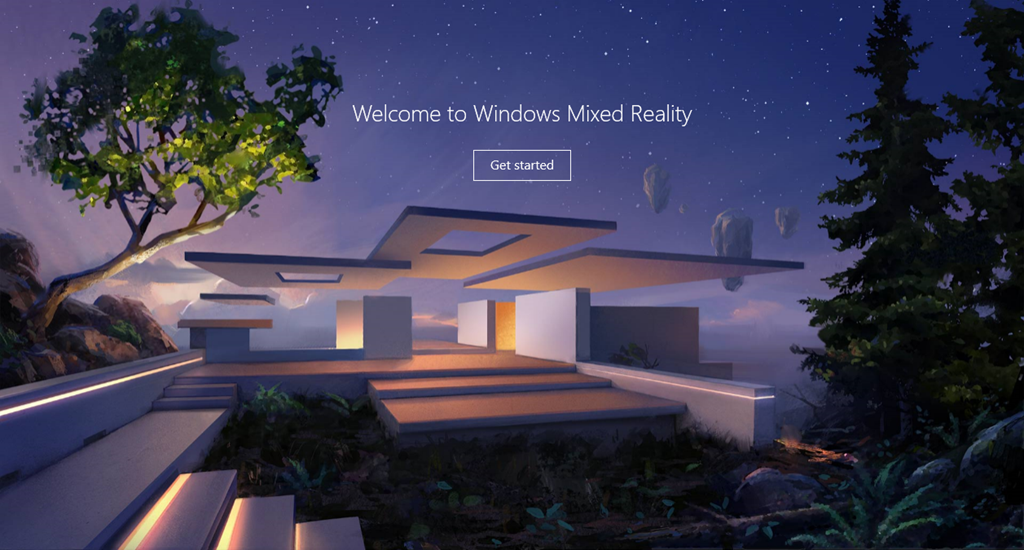
After you have unboxed all your toys and the boxes are strewn all over the living room floor, the first task any new Mixed Reality consumer is going to face is “how to plug all this stuff in anyway”. Sure, the headset looks cool while you are wearing it and you can look kind of space age while walking around. Eventually though you will want to actually turn the thing on.
Check for Updates
First task is to ensure the PC is up to date, no doubt there will be sufficient notice in the documentation for the headset, to ensure that you have upgraded/updated your PC to the latest and greatest Windows 10 build, namely the Windows 10 Fall Creators Update (still no word at the time of writing if it will be called the “Autumn Creators update” or if we will have to live with the US Naming as well). So once your PC is updated, it is time to plug it in.
Side Note, for the purposes of this test I have installed the Creators update using the “Windows Insider Program”, which gives every person the chance to test out the newest updates from Microsoft before they hit the shelves. From October, this wo not be necessary, unless you want even newer builds/versions than the Creators Update.
Plugging In
The final installation guide that is released with the production headsets will likely recommended to launch the “Mixed Reality Portal” before plugging in the Headset but in true consumer simulation testing, I plugged it in before I even tried. Thankfully whether you plug the headset in first or launch the portal, it makes no difference, so all bases are covered there.
Once the device is recognised and drivers are installed, you are ready to get started. Although at this point there is not much to see.
Starting up the Mixed Reality Portal
When you start the “Mixed Reality Portal” application for the first time (this new app is installed by default with the Creators Update), the first step will test your PC, your headset and then get everything else installed and ready:
1 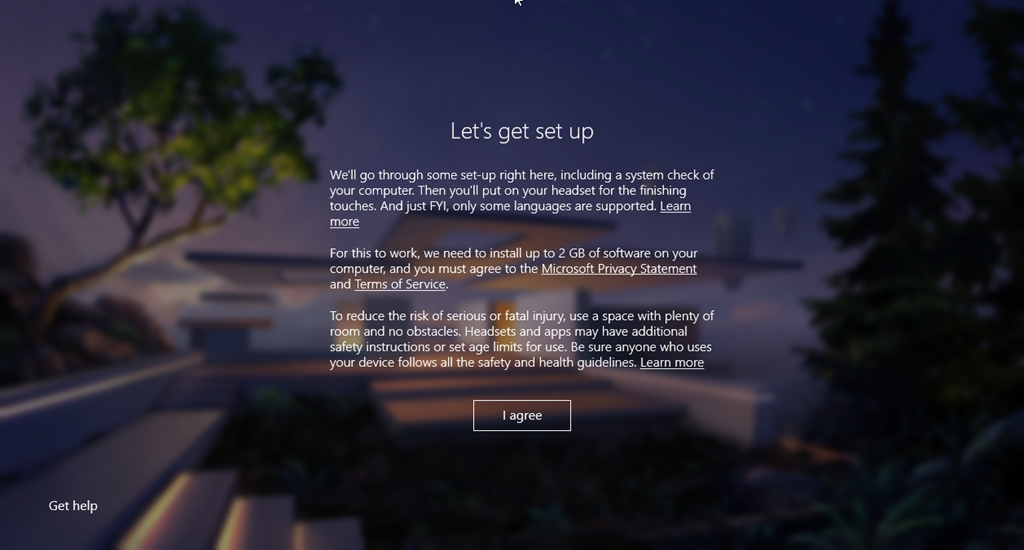 |
2 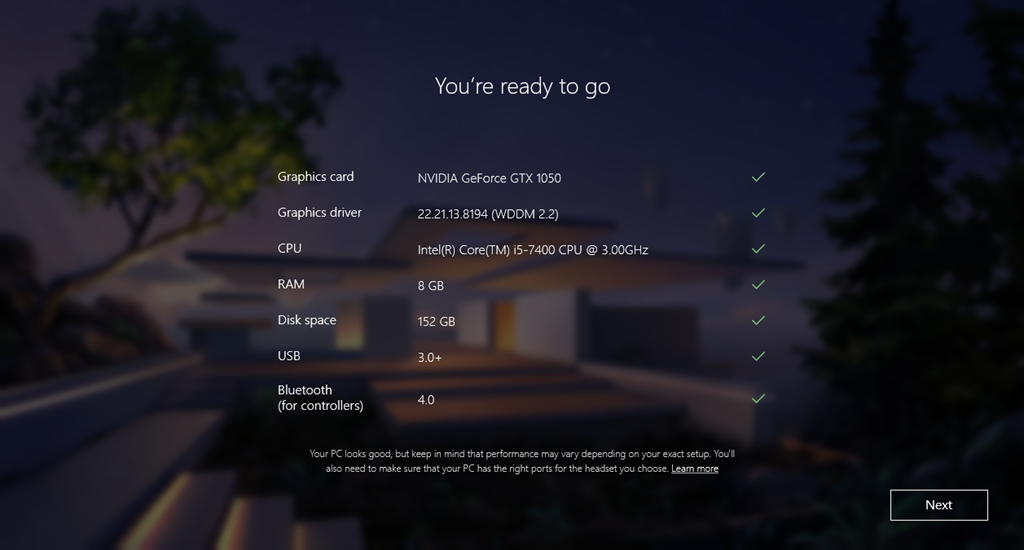 |
3 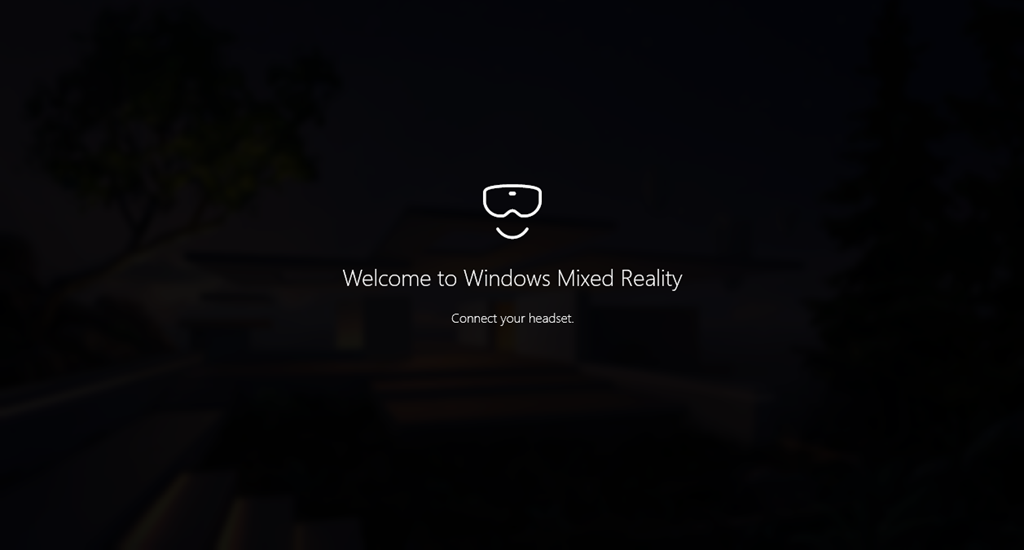 |
4 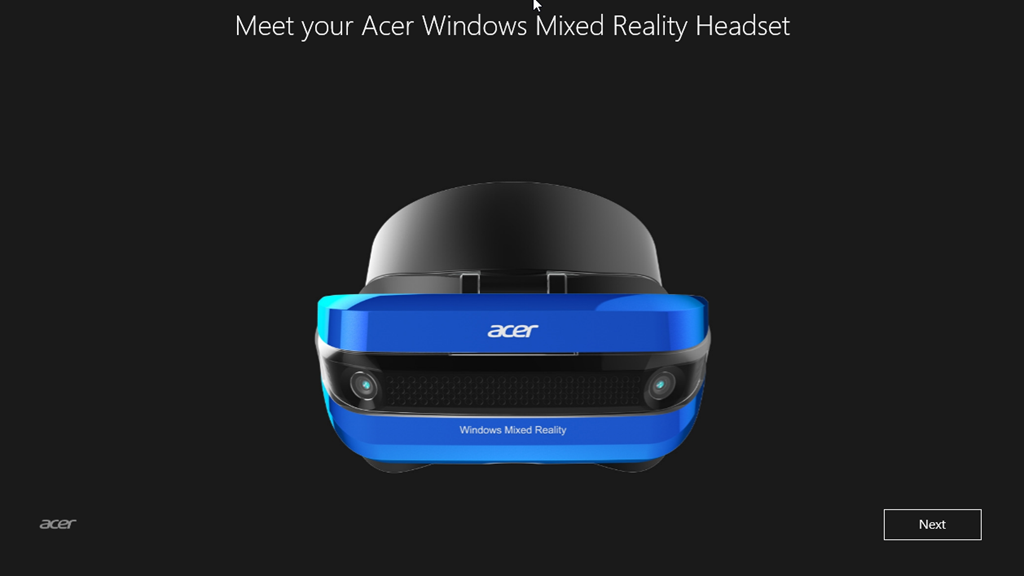 |
5 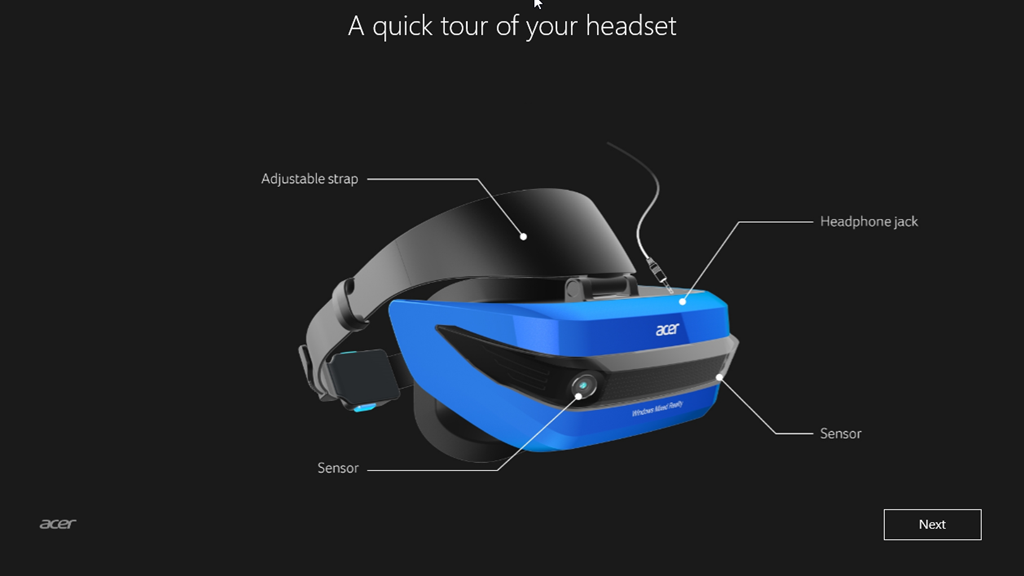 |
6 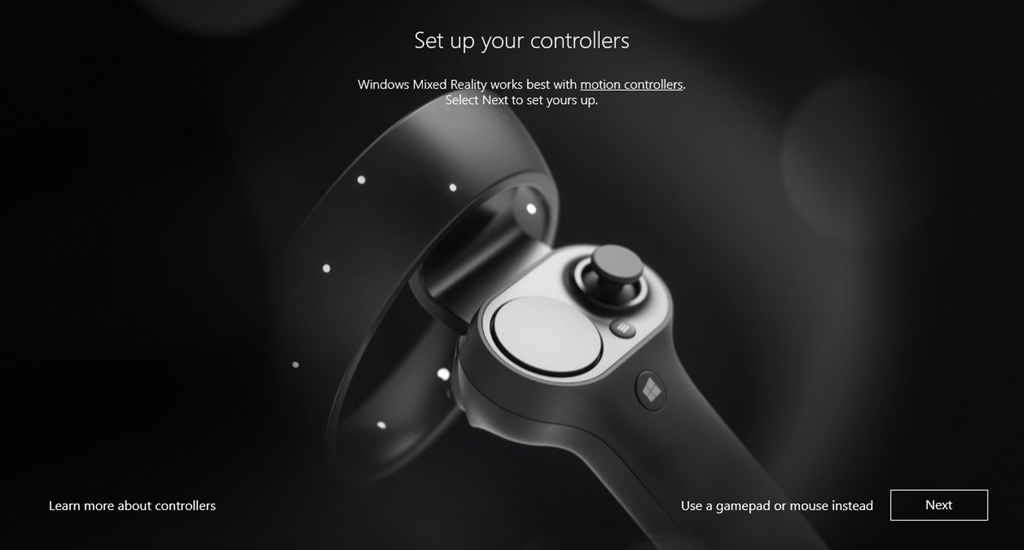 |
7 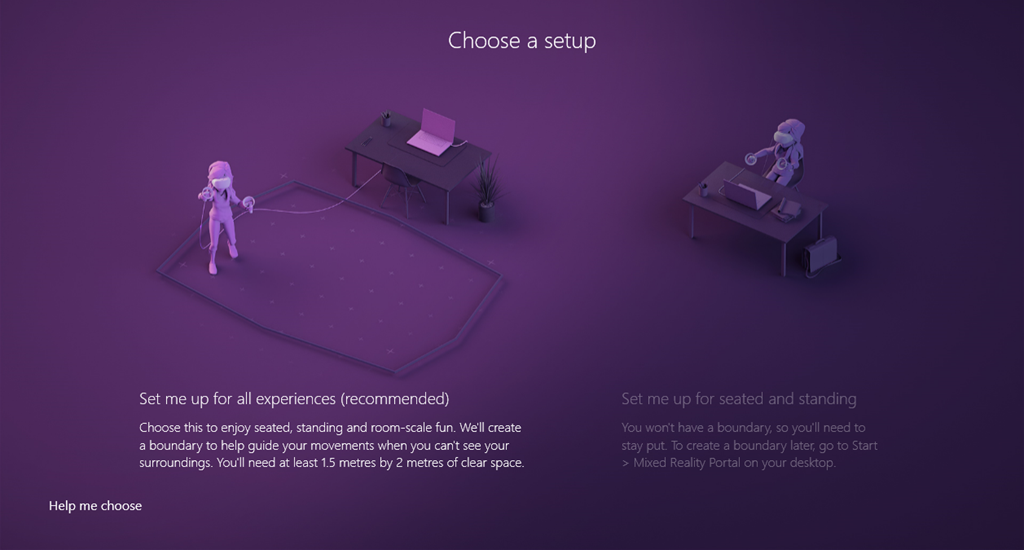 |
8 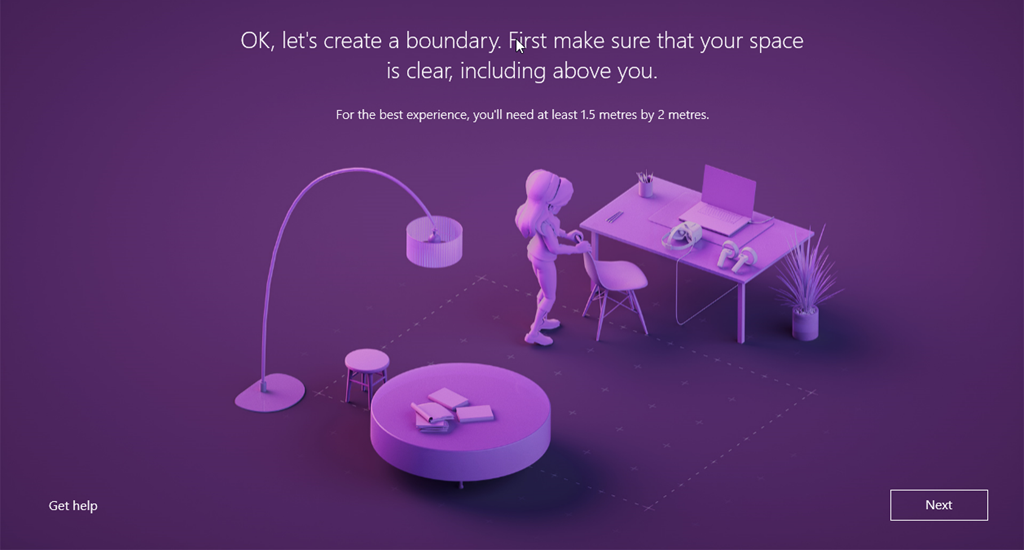 |
9 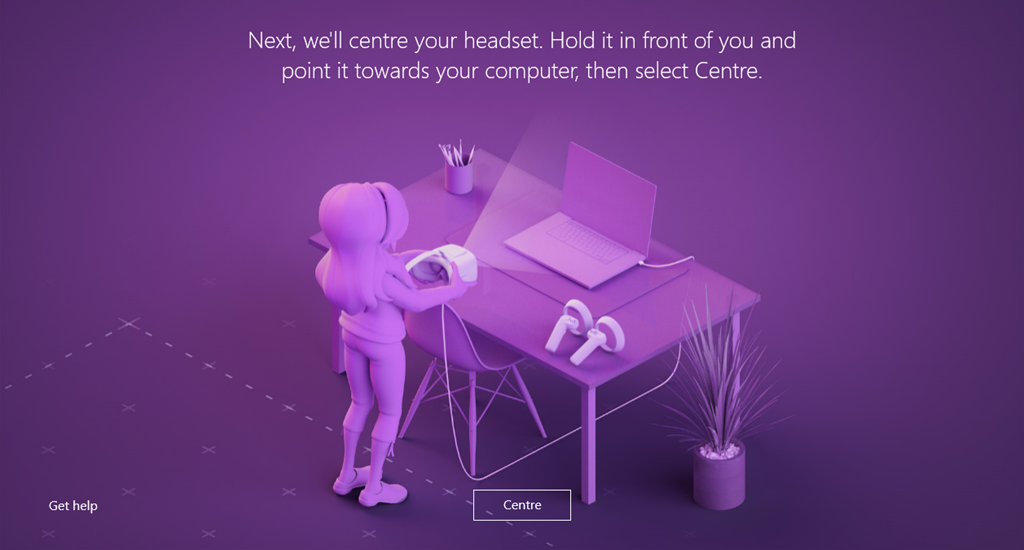 |
10 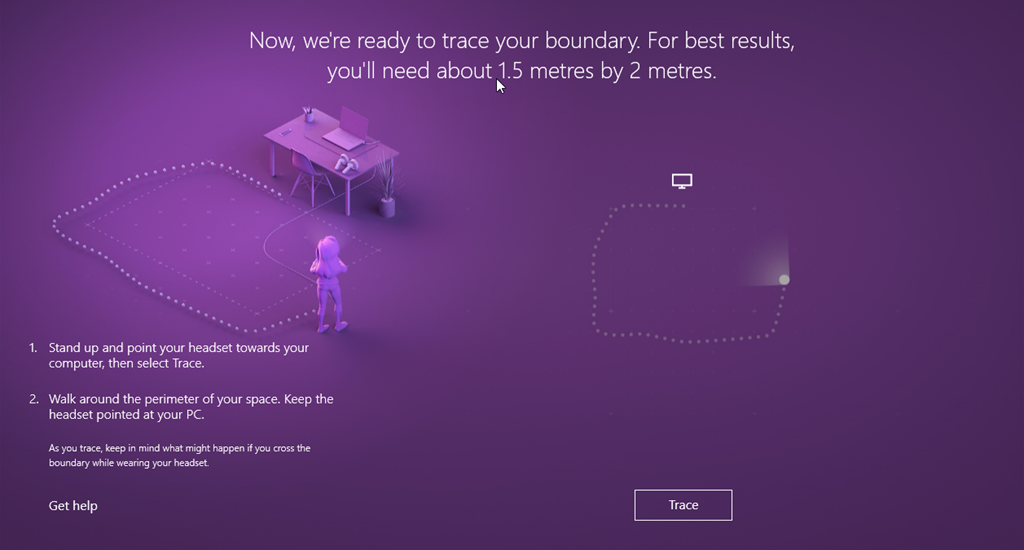 |
11 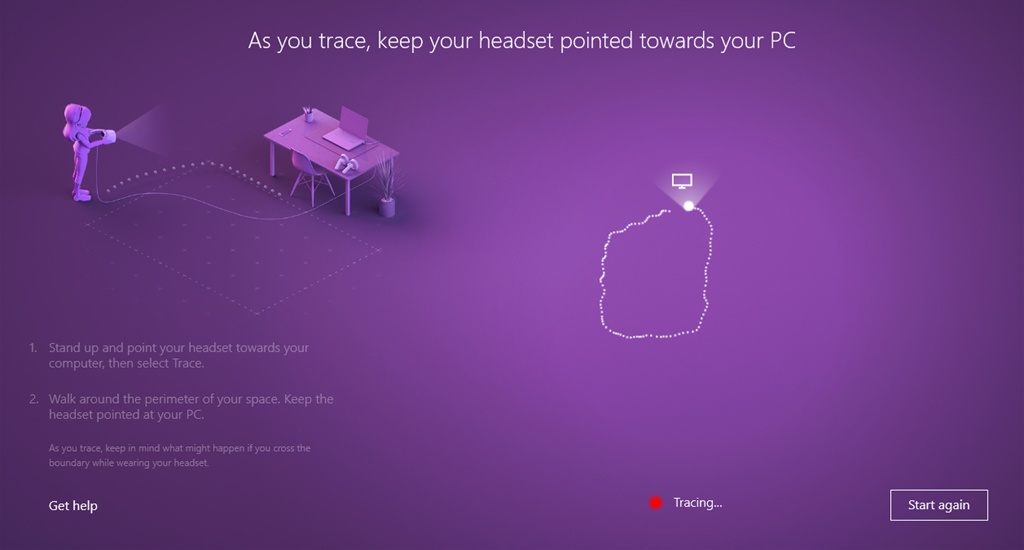 |
12 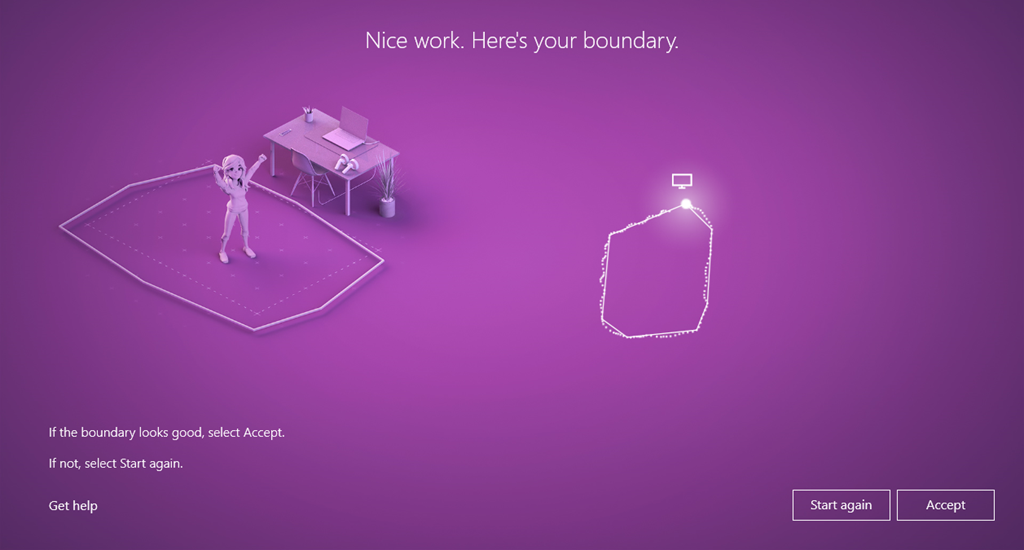 |
13 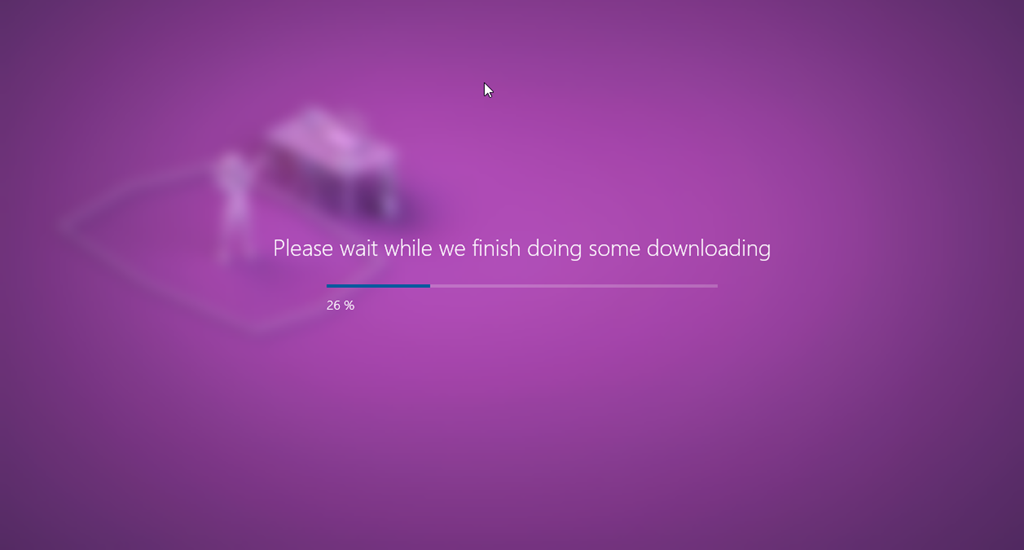 |
14 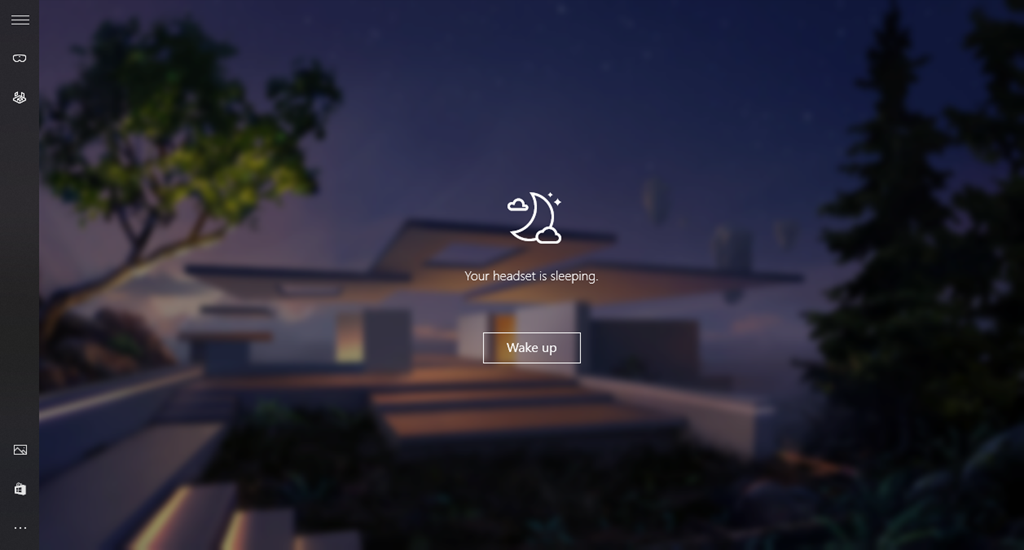 |
Starting from the Top-Left and working right, let’s walk through the setup process:
- The First screen you see is as informative as you would expect, giving you some much needed information for what to expect from this arduous process (just kidding).
- Next, we have the critical System test. If your PC does not come up to scratch, this will tell you where you need to focus. Whether it is just newer drivers, replace your graphics card or grab the wallet for a newer PC.
- Now the fun begins, connect your headset to the PC, plugging in the Video (HDMI) and Driver (USB3.0).
- Once your headset is detected, you will get a personalised walk-through your gear.
- And a detailed view of all the ports, including the sensors, headband and where to find the in-built headset jack (no trailing headset wires!) – Just be sure to use one with a mic for the full experience.
- If you have purchased the extra controllers, you will then be prompted to pair them with the PC. Do not worry if you have not, you can still use either keyboard and mouse or an Xbox One controller (If you have the original Xbox One Controllers, you will need the Xbox Wireless receiver in your PC, if you have the newer Xbox One S controllers with the 3.5mm headphone jack in the bottom, they can use bluetooth, so the adaptor isn’t required)
- Next, we come to the all-important choice, do you want to sit or walk. The headset will work in either mode and it is up to you which you will start with. Do not worry, you can always switch later.
- If you chose to walk, you will need to setup your initial boundary. Here the device uses its sensors and your legs, to scan your room to work out where you can and ca not walk.
- First job is to setup your center. The process recommends this is at your PC but it is not essential. For your first go though, hold your headset in your hands and face your PC as instructed and Click “Center”.
- Now you will get a little demo about tracing your environment, this simply involves walking around your room, keeping the headset facing the computer (or your center) as far as you physically can (including how far the cable will let you go), when you return to the center it will automatically finish.
- In this shot, you can see the effect of the trace in my room setup, a little smaller than the demo.
- Once complete, the setup recommends jumping for joy, although I would recommend you put the headset down first.
- Now that you are are all setup, all that is left to download the rest of the Mixed Reality setup, including the VR house that you begin with for experimenting (or kicking back and watching movies on the largest screen EVER!)
- Now you are ready, Don your headset and start exploring.
As you can see, the setup experience has been well thought through and without the need for extra camera’s and sensors, the process is just as simple and plug-in, walk round your room and you are done. For the basic seated experience (e.g. space sim, driving, rollercoaster, etc) it is even easier.
Challenge 2: Trying it out with a non-techie
Although the process was quick and simple for me, I still was not convinced. So, I uninstalled everything, packed up my gear and challenged my 14yr old daughter to “have a go”. Within 20 mins the rig was back up and running and she was happily destroying my VR house and filling it with animals. So even with some basic tech know how (i.e. can plug things in the right ports) even teenagers can set this up.
Challenge 3: First experiences
As soon as you have the Headset up and running and attached to your head, you are entered in to the default Mixed Reality environment, that being your 3D virtual house. This includes such locations as:
- A veranda with an excellent view
- A library like area with shelves and some art
- A visitor area with a globe, pictures and applications running on the wall
- Finally, my favourite room (where I spend most of my time), the 100 ft cinema room.
There is a lot to see and you start to get a feel for how the basic Mixed Reality controls work, which are pretty much the same as any other VR experience. However… There is a flaw in the current setup as it does not actually tell you HOW it works, you almost have to figure it out on your own.
Hopefully, this will be resolved in the “Box” experience, where some manuals or “QuickStart” instructions but to be honest, I would have also expected this to be introduced to the “player” in their first run of the Experience. There is a “Holo Tour” app which does offer you some insight, but it is not installed by default. Additionally, new applications once installed do not actually start just by running them, they are only available from the “in-house” experience where you can launch them, again there is not much to tell you that this is the case.
As a developer, I will likely explore these start-up options myself and try to find an easy path. Both Oculus and Vive allow you to just Start VR experiences from the desktop and offer a similar “welcome tour” or “demo kit” as another option, more akin to the traditional PC gaming “Click to run”, so it feels normal. Will investigate more and maybe I am just missing something. Like I said at the start, I was jumping in without reading and just testing the “out of the box” experience, so it may just be that.
I fully expect SteamVR applications to “Just Start” else that would break the Steam experience but we wo not know / see more until it is made available, likely on or just after the October launch. (no details released as yet to the SteamVR support)
Challenge 4: Managing the setup
If you know Windows 10, you will already be familiar with the “Settings” application, which is simply accessed by clicking on the start button and then clicking on the COG. It is nice to see Microsoft are keeping trend with this when it comes to Mixed Reality, so the config is all under its own banner in the Settings application. No faffing and searching for hidden options.
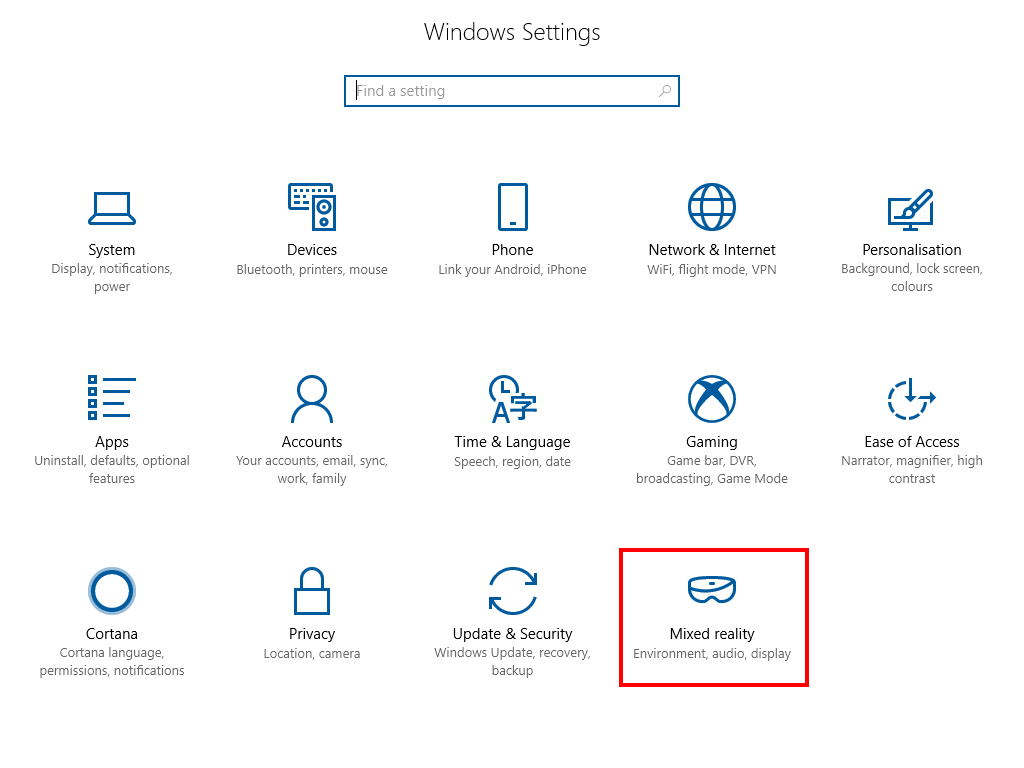
It is also nice to see that this option is only available once you have completed the “Mixed Reality Portal” setup and is removed when the Mixed Reality extensions are uninstalled (yes you can remove them). Behind this are a small selection of options to customise your setup, including:
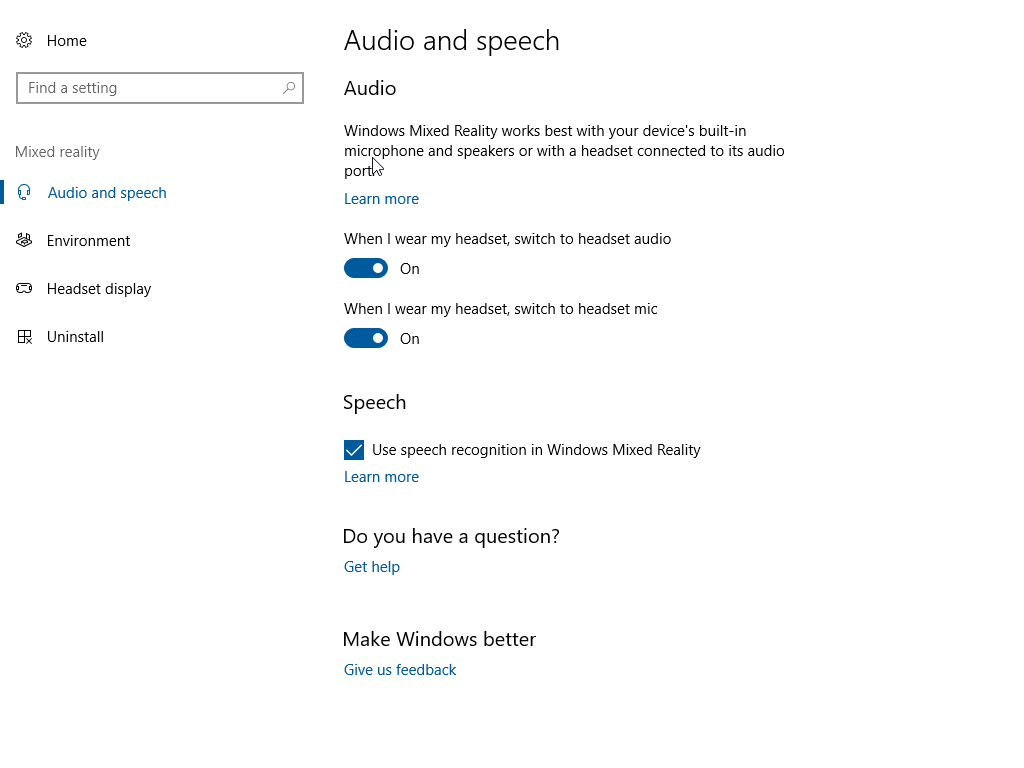
Audio and Speech Setup
Includes options to:
- Force the PC to switch to using the Headset’s audio port by default
- Force the PC to switch to using the Headset’s microphone audio port by default
- Is speech recognition (aka Cortana) enabled in Mixed reality
(Allows you to control your environment and interact with it, might not be good in games)
Plus, it includes some feedback and help options (actually, these are every screen so they are always to hand)
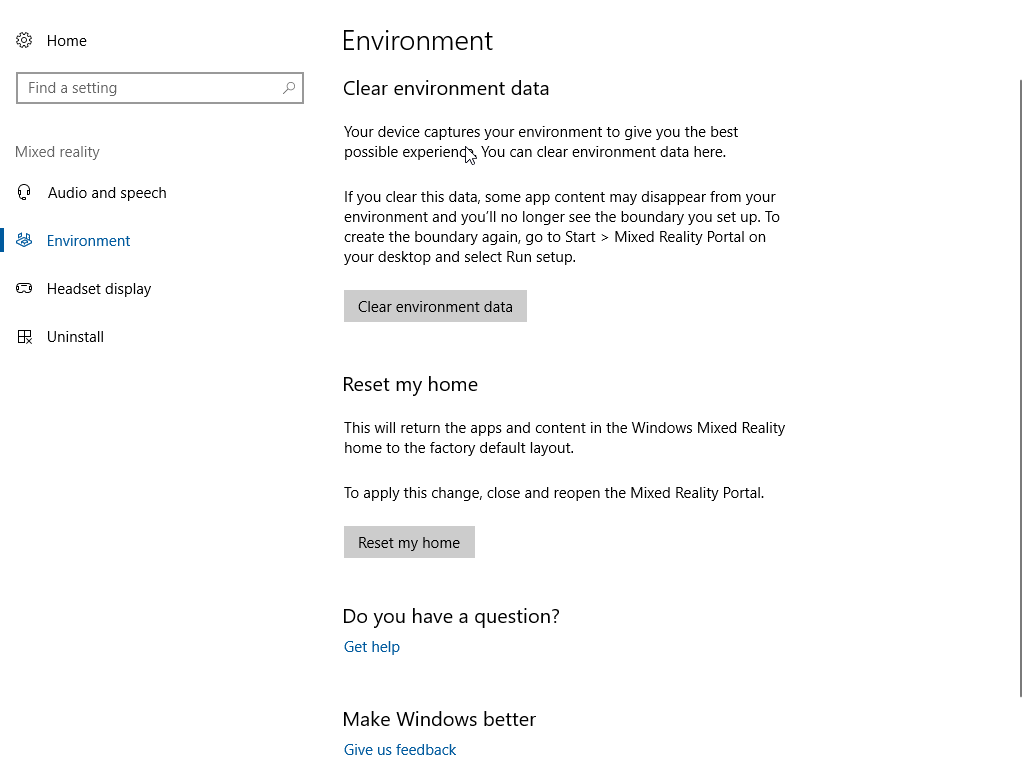
Environment Controls
This will reset any boundary or scans of your environment from the PC.
Useful if you travel and need to re-setup the experience.
It also includes options to “Reset Your Home” VR environment.
(Like when your kids fill it with animals and delete all your stuff)
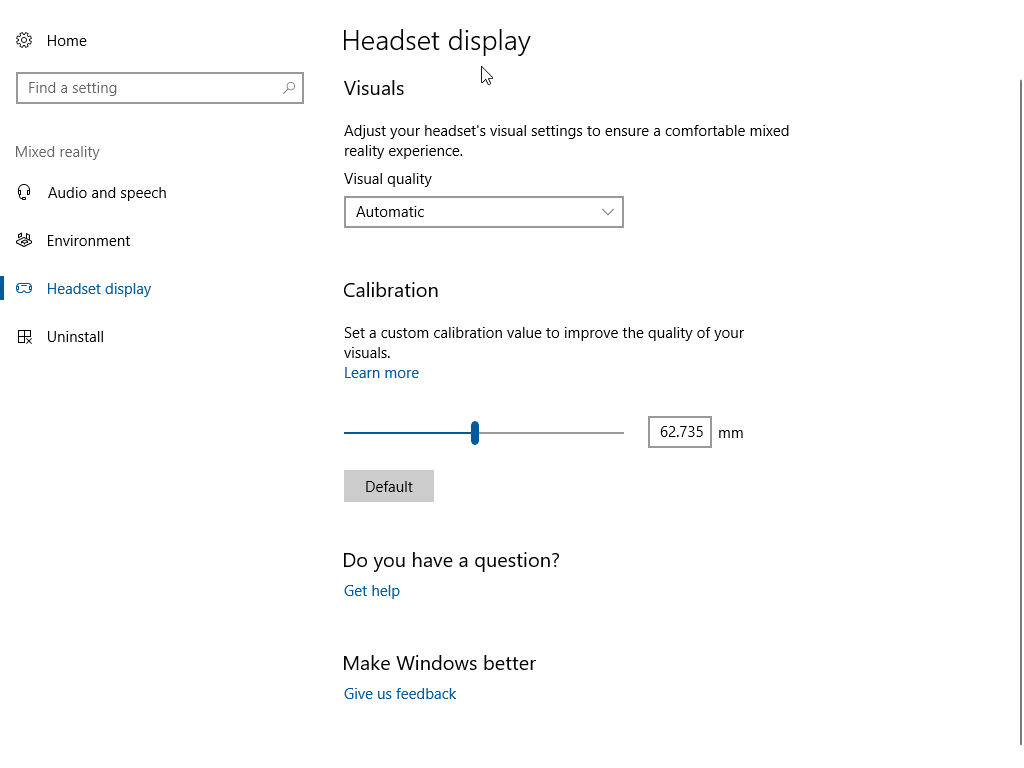
Headset display options
Through this screen, you can alter your perceived experience, this includes options to:
- Increase or decrease the Visual Quality pushed to the headset
Useful if you PC is struggling or you want to see if it can perform at higher settings
The Default is “Automatic” where the Mixed Reality setup will manage it for you - Calibration
If you are regularly having issues focusing on the display, you can tweak the focal distance the eyepiece uses to display visuals
This can help especially if you use it without your glasses or have regular trouble.
Usually tightening the headset band. There is enough space to also use it with your glasses on.
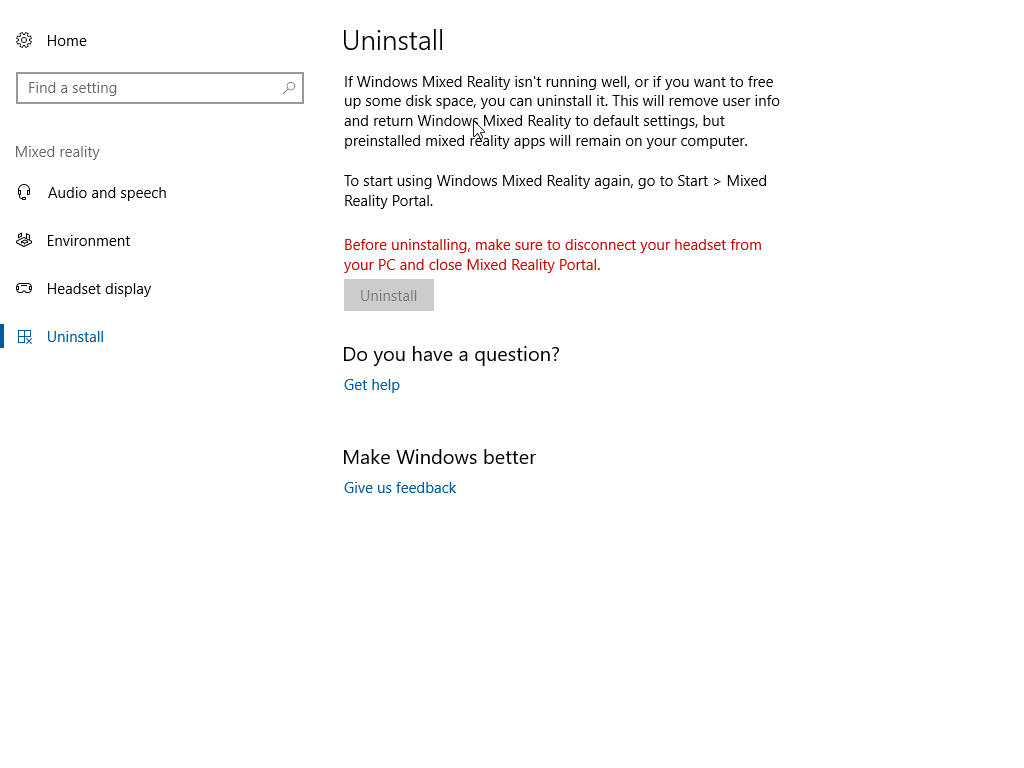
Uninstall
If by some chance you have had enough, are returning the headset or (more likely) transferring to another PC, you can remove all the Mixed Reality config from the PC
It is also useful if you had an issue in the install / setup and just want to reset the entire process and start again.
Through doing this write-up, I have had to do this several times. It is quick, painless and leaves no lasting scars thankfully.
Do not worry about clicking it by accident, it will still ask you if you are sure and even if you do, reinstalling is as simple as opening the “Mixed Reality Portal” again.
Final Conclusions – Ultimate TL;DR
From the Device’s, Price and initial setup, I can happily say the experience is far better that I could have guessed. I have worked with other development teams using alternate VR solutions and Microsoft’s Mixed Reality set-up compares equally on both quality and head tracking (in some cases better but time will tell). However, it far outstrips its competition with its rapid setup (not needing other sensors and a “special” room setting up) and its weight.
There are not many apps yet, as the store is still in preview and developers ca not “publish” to it yet. But with the recent announcement of SteamVR support and the number of developers I have talked to who are already making UWP Mixed Reality versions of their games, I suspect this will rapidly ramp up come launch time. Not to mention the Dream Build Play competition, which has an entire category focused on Mixed Reality games with $50,000 at stake.
I do hope the “first run” experience is tweaked or improved on the run up to launch, as this was the only area I felt it was “let down” slightly, but that is a minor thing and should be fairly easy to resolve, if it has not already and I just missed something.
Pro’s
-
Lightweight and comfortable to wear
-
No additional hardware sensors required, it is all built in
-
No need to remove the headset just to run another game, can be done in the environment or by simply “Flipping” up the visor and using your PC
-
Extremely easy setup experience and detailed setup guide, even a 14yr old could follow it.
Con’s
-
Preview hardware had issues with the cushioning foam, did not touch face in places (might be different with release or other headsets).
-
If you started the headset whilst it was outside of it is boundary, it sometimes had trouble and you had to reset up the boundary.
-
Like it is cousins, it is a wired setup. 3rd party providers will need to come up with ways to improve this, either going wireless or having a Wire Stand. Kids will need supervision, at least at first
-
No way to “turn it off”. Might sound odd for a con, but by default the settings will wake the Mixed Reality Portal when the headset moves. this includes if you nudge it by accident.
The simple fix is to turn this option off. But for first time users, they may not know where to look (even though it is in the common settings screens).
All in all, I am very happy with the headset and the options this opens for me, as a parent, a consumer and a developer. The fact it can run on modest and fairly inexpensive hardware is a huge boon. That I have a full VR setup for just over £1000 means it is very accessible and not cost prohibitive. If you already have a capable gaming machine, which meet these lower specifications, then your outlay is even less.
All in all, I do think that Oculus and Vive have some serious competition on their hands with the new Mixed Reality range. The fact there are several suppliers and not just one vendor that are bringing these to market shows just how much Microsoft has thought about its strategy and has returned to the days when PC’s were great. Now VR truly has a chance of being great with it so readily accessible.
